The psyplot framework
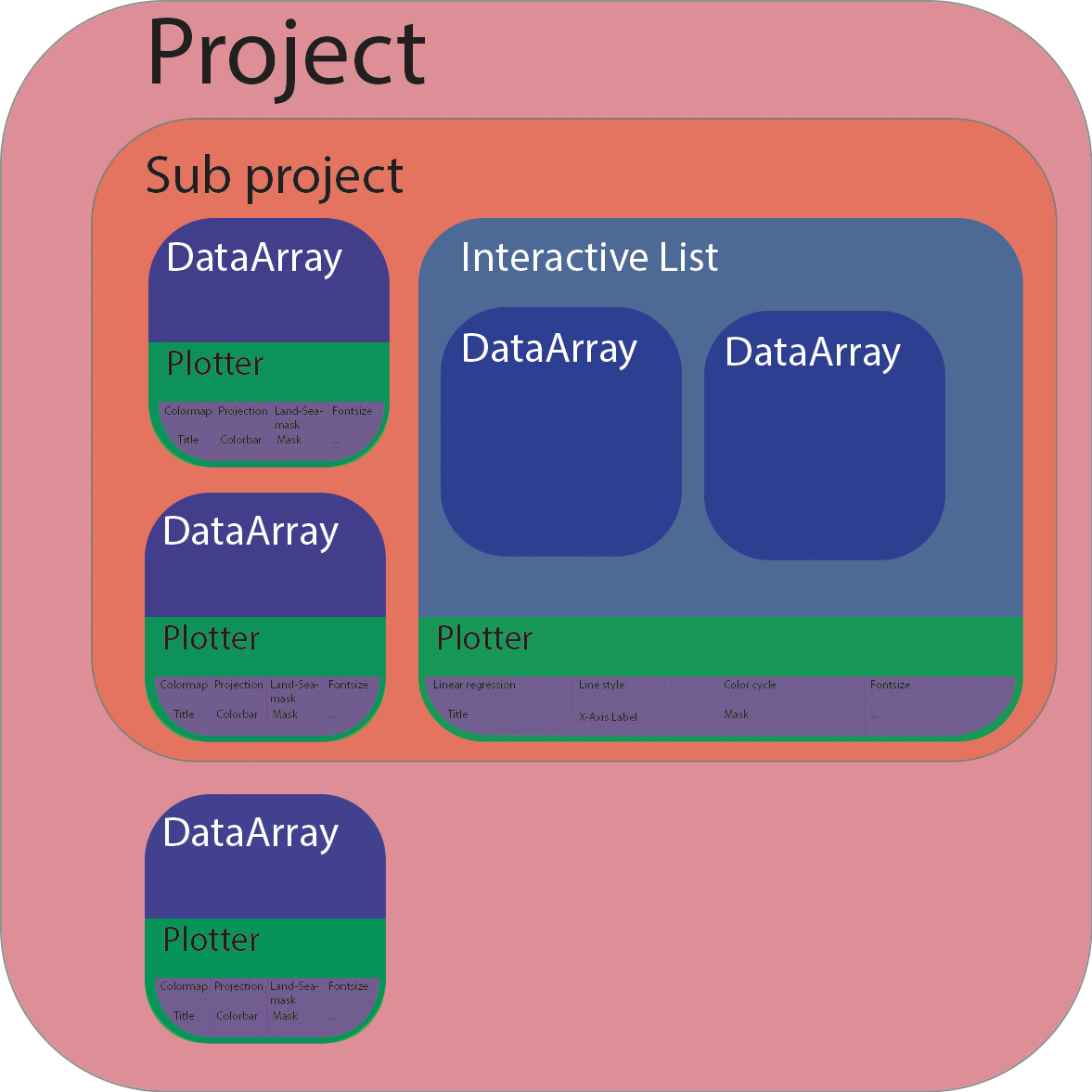
The main module we used so far, was the psyplot.project module. It is
the end of a whole framework that is setup by the psyplot package.
This framework is designed in analogy to matplotlibs
figure - axes - artist setup,
where one figure controls multiple axes, an axes is the manager of multiple
artists (e.g. a simple line) and each artist is responsible for visualizing one
or more objects on the plot. The psyplot framework instead is defined through
the Project -
(InteractiveBase - Plotter) -
Formatoption relationship.
The last to parts in this framework, the Plotter and
Formatoption, are only defined through abstract base
classes in this package. They are filled with contents in plugins such as the
psy-simple or the psy-maps plugin (see Psyplot plugins).
The project() function
The psyplot.project.Project class (in analogy to matplotlibs
Figure class) is basically a list that controls
multiple plot objects. It comprises the full functionality of the package and
packs it into one class, the Project class.
In analogy to pyplots figure() function, a new project
can simply be created via
In [1]: import psyplot.project as psy
In [2]: p = psy.project()
This automatically sets p to be the current project which can be accessed
through the gcp() method. You can also set the current
project by using the scp() function.
Note
We highly recommend to use the project() function to create new
projects instead of creating projects from the Project. This
ensures the right numbering of the projects of old projects.
The project uses the plotters from the psyplot.plotter module to
visualize your data. Hence you can add new plots and new data to the project by
using the Project.plot attribute or the psyplot.project.plot
attribute which targets the current project. The return types of the plotting
methods are again instances of the Project class, however we consider
them as subprojects in contrast main projects that are created through the
project() function. There is basically no difference but the result of the
Project.is_main attribute which is False for subprojects. Hence,
each new plot creates a subproject but also stores the data array in the
corresponding main project of the Project instance from which the plot
method has been called. The newly created subproject can be accessed via
In [3]: sp = psy.gcp()
whereas the current main project can be accessed via
In [4]: p = psy.gcp(main=True)
Plots created by a specific method of the Project.plot attribute may
however be accessed via the corresponding attribute of the Project
class. The following example creates three subprojects, two with the
mapplot and mapvector methods
from the psy-maps plugin and one with the simple
lineplot method from the psy-simple plugin to visualize
simple lines.
In [5]: import matplotlib.pyplot as plt
In [6]: import cartopy.crs as ccrs
# the subplots for the maps (need cartopy projections)
In [7]: ax = list(psy.multiple_subplots(2, 2, n=3, for_maps=True))
# the subplot for the line plot
In [8]: ax.append(plt.gcf().add_subplot(2, 2, 4))
# scalar field of the zonal wind velocity in the file demo.nc
In [9]: psy.plot.mapplot('demo.nc', name='u', ax=ax[0], clabel='{desc}')
Out[9]: psyplot.project.Project([ arr0: 2-dim DataArray of u, with (lat, lon)=(96, 192), lev=1e+05, time=1979-01-31T18:00:00])
# a second scalar field of temperature
In [10]: psy.plot.mapplot('demo.nc', name='t2m', ax=ax[1], clabel='{desc}')
Out[10]: psyplot.project.Project([ arr1: 2-dim DataArray of t2m, with (lat, lon)=(96, 192), lev=1e+05, time=1979-01-31T18:00:00])
# a vector plot projected on the earth
In [11]: psy.plot.mapvector('demo.nc', name=[['u', 'v']], ax=ax[2],
....: attrs={'long_name': 'Wind speed'})
....:
Out[11]: psyplot.project.Project([ arr2: 3-dim DataArray of u, v, with (variable, lat, lon)=(2, 96, 192), lev=1e+05, time=1979-01-31T18:00:00])
In [12]: psy.plot.lineplot('demo.nc', name='t2m', x=0, y=0, z=range(4),
....: ax=ax[3], xticklabels='%b %d', ylabel='{desc}',
....: legendlabels='%(zname)s = %(z)s %(zunits)s')
....:
Out[12]:
psyplot.project.Project([arr3: psyplot.data.InteractiveList([
arr0: 1-dim DataArray of t2m, with (time)=(5,), lon=0.0, lat=88.57, lev=1e+05,
arr1: 1-dim DataArray of t2m, with (time)=(5,), lon=0.0, lat=88.57, lev=8.5e+04,
arr2: 1-dim DataArray of t2m, with (time)=(5,), lon=0.0, lat=88.57, lev=5e+04,
arr3: 1-dim DataArray of t2m, with (time)=(5,), lon=0.0, lat=88.57, lev=2e+04])])
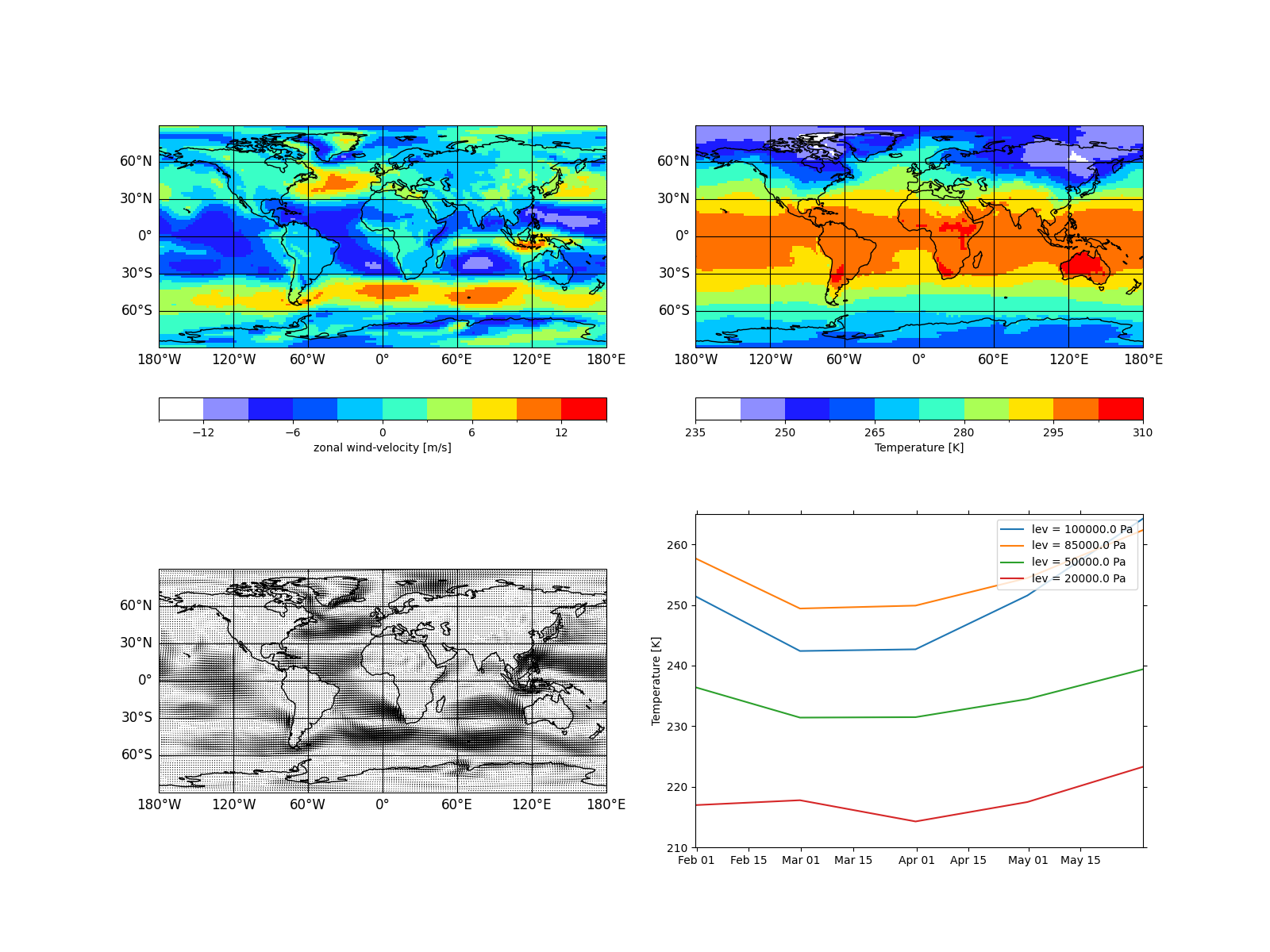
The latter is now the current subproject we could access via
psy.gcp(). However we can access all of them through the main
project
In [13]: mp = psy.gcp(True)
In [14]: mp # all arrays
Out[14]:
2 Main psyplot.project.Project([
arr0: 2-dim DataArray of u, with (lat, lon)=(96, 192), lev=1e+05, time=1979-01-31T18:00:00,
arr1: 2-dim DataArray of t2m, with (lat, lon)=(96, 192), lev=1e+05, time=1979-01-31T18:00:00,
arr2: 3-dim DataArray of u, v, with (variable, lat, lon)=(2, 96, 192), lev=1e+05, time=1979-01-31T18:00:00,
arr3: psyplot.data.InteractiveList([
arr0: 1-dim DataArray of t2m, with (time)=(5,), lon=0.0, lat=88.57, lev=1e+05,
arr1: 1-dim DataArray of t2m, with (time)=(5,), lon=0.0, lat=88.57, lev=8.5e+04,
arr2: 1-dim DataArray of t2m, with (time)=(5,), lon=0.0, lat=88.57, lev=5e+04,
arr3: 1-dim DataArray of t2m, with (time)=(5,), lon=0.0, lat=88.57, lev=2e+04])])
In [15]: mp.mapplot # all scalar fields
Out[15]:
psyplot.project.Project([
arr0: 2-dim DataArray of u, with (lat, lon)=(96, 192), lev=1e+05, time=1979-01-31T18:00:00,
arr1: 2-dim DataArray of t2m, with (lat, lon)=(96, 192), lev=1e+05, time=1979-01-31T18:00:00])
In [16]: mp.mapvector # all vector plots
Out[16]: psyplot.project.Project([ arr2: 3-dim DataArray of u, v, with (variable, lat, lon)=(2, 96, 192), lev=1e+05, time=1979-01-31T18:00:00])
In [17]: mp.maps # all data arrays that are plotted on a map
Out[17]:
psyplot.project.Project([
arr0: 2-dim DataArray of u, with (lat, lon)=(96, 192), lev=1e+05, time=1979-01-31T18:00:00,
arr1: 2-dim DataArray of t2m, with (lat, lon)=(96, 192), lev=1e+05, time=1979-01-31T18:00:00,
arr2: 3-dim DataArray of u, v, with (variable, lat, lon)=(2, 96, 192), lev=1e+05, time=1979-01-31T18:00:00])
In [18]: mp.lineplot # the simple plot we created
Out[18]:
psyplot.project.Project([arr3: psyplot.data.InteractiveList([
arr0: 1-dim DataArray of t2m, with (time)=(5,), lon=0.0, lat=88.57, lev=1e+05,
arr1: 1-dim DataArray of t2m, with (time)=(5,), lon=0.0, lat=88.57, lev=8.5e+04,
arr2: 1-dim DataArray of t2m, with (time)=(5,), lon=0.0, lat=88.57, lev=5e+04,
arr3: 1-dim DataArray of t2m, with (time)=(5,), lon=0.0, lat=88.57, lev=2e+04])])
The advantage is, since every plotter has different formatoptions, we can
now update them very easily. For example lets update the arrowsize to
1 (which only works for the mapvector plots), the projection
to an orthogonal (which only works for maps), the simple
plots to use the 'viridis' colormap for color coding the lines and for all
we choose their title corresponding to the variable names
In [19]: p.maps.update(projection='ortho')
In [20]: p.mapvector.update(color='r', plot='stream', lonlatbox='Europe')
In [21]: p.lineplot.update(color='viridis')
In [22]: p.update(title='%(long_name)s')
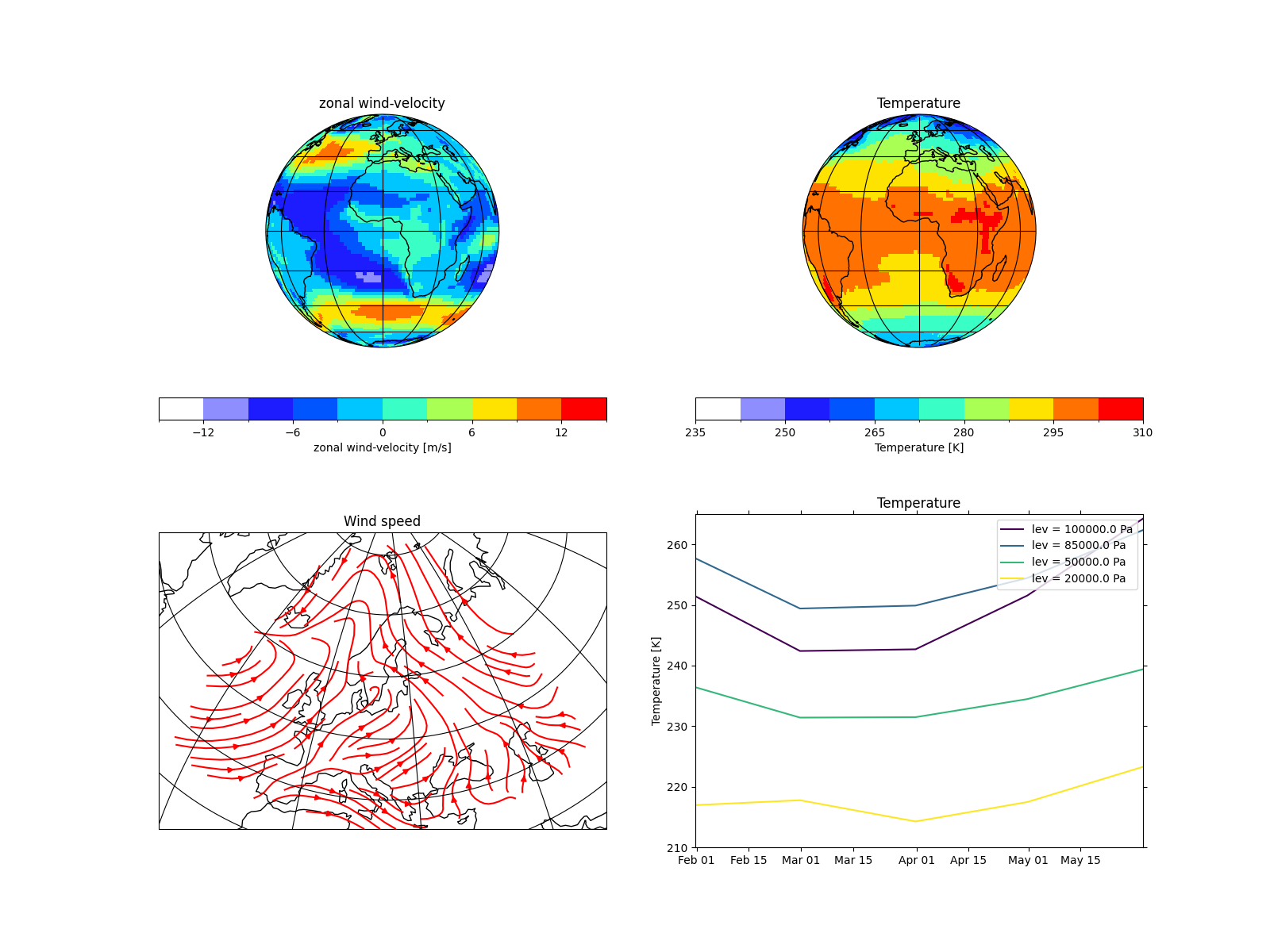
The InteractiveBase and the Plotter classes
Interactive data objects
The next level are instances of the
InteractiveBase class. This abstract base
class provides an interface between the data and the visualization. Hence a
plotter (that’s how we call instances of the Plotter class) will deal
with the subclasses of the InteractiveBase:
|
Interactive psyplot accessor for the data array |
|
List of |
Those classes (in particular the InteractiveArray) keep
the reference to the base dataset to allow the update of the dataslice you are
plotting. The InteractiveList class can be used in a
plotter for the visualization of multiple
InteractiveArray instances (see for example the
psyplot.plotter.simple.LinePlotter and
psyplot.plotter.maps.CombinedPlotter classes).
Furthermore those data instances have a
plotter attribute that is usually
occupied by an instance of a Plotter subclass.
Note
The InteractiveArray serves as a
DataArray accessor. After you imported psyplot, you can
access it via the psy attribute of a DataArray, i.e.
via
In [23]: import xarray as xr
In [24]: xr.DataArray([]).psy
Out[24]: <psyplot.data.InteractiveArray at 0x7f39a07a62b0>
Visualization objects
Each plotter class is the coordinator of several visualization options.
Thereby the Plotter class itself contains only
the structural functionality for managing the formatoptions that do the
real work. The plotters for the real usage are defined in plugins like the
psy-simple or the psy-maps package.
Hence each InteractiveBase instance is visualized by
exactly one Plotter class. If you don’t want to use the
project framework, the initialization of such an
instance nevertheless straight forward. Just open a dataset, extract the right
data array and plot it
In [25]: from psyplot import open_dataset
In [26]: from psy_maps.plotters import FieldPlotter
In [27]: ds = open_dataset('demo.nc')
In [28]: arr = ds.t2m[0, 0]
In [29]: plotter = FieldPlotter(arr)

Now we created a plotter with all it’s formatoptions:
In [30]: type(plotter), plotter
Out[30]:
(psy_maps.plotters.FieldPlotter,
{'levels': None,
'interp_bounds': None,
'plot': 'mesh',
'miss_color': None,
'background': 'rc',
'transpose': False,
'projection': 'cf',
'transform': 'cf',
'clon': None,
'clat': None,
'lonlatbox': None,
'lsm': {'res': '110m', 'linewidth': 1.0, 'coast': 'k'},
'stock_img': False,
'grid_color': 'k',
'grid_labels': None,
'grid_labelsize': 12.0,
'grid_settings': {},
'xgrid': True,
'ygrid': True,
'map_extent': None,
'google_map_detail': None,
'datagrid': None,
'clip': None,
'cmap': 'white_blue_red',
'bounds': [<BoundsMethod.rounded: 'rounded'>, None, 0.0, 100.0, None, None],
'extend': 'neither',
'cbar': {'b'},
'clabel': '',
'clabelsize': 'medium',
'clabelweight': None,
'cbarspacing': 'uniform',
'clabelprops': {},
'cticks': None,
'cticklabels': None,
'cticksize': 'medium',
'ctickweight': None,
'ctickprops': {},
'mask_datagrid': True,
'tight': False,
'maskless': None,
'maskleq': None,
'maskgreater': None,
'maskgeq': None,
'maskbetween': None,
'mask': None,
'title': '',
'titlesize': 'large',
'titleweight': None,
'titleprops': {},
'figtitle': '',
'figtitlesize': 12.0,
'figtitleweight': None,
'figtitleprops': {},
'text': [],
'post_timing': 'never',
'post': None})
You can use the show_keys(), show_summaries() and
show_docs() methods to have a look into the documentation into
the formatoptions or you simply use the builtin help() function for it:
>>> help(plotter.clabel)
The update methods are the same as for the Project
class. You can use the psyplot.data.InteractiveArray.update() via
arr.psy.update() which updates the data and forwards the formatoptions to
the Plotter.update() method.
Note
Plotters are subclasses of dictionaries where each item represents the key-value pair of one formatoption. Anyway, although you could now simply set a formatoption like you set an item for a dictionary via
In [31]: plotter['clabel'] = 'my label'
or equivalently
In [32]: plotter.clabel = 'my label'
this would not change the plot! Instead you have to use the
psyplot.plotter.Plotter.update() method, i.e.
In [33]: plotter.update(clabel='my label')
Formatoptions
Formatoptions are the core of the visualization in the psyplot framework. They
conceptually correspond to the basic matplotlib.artist.Artist and
inherit from the abstract Formatoption class. Each
plotter is set up through it’s formatoptions where each formatoption has a
unique formatoption key inside the plotter. This formatoption key (e.g. ‘title’
or ‘clabel’) is what is used for updating the plot etc. You can find more
information in How to implement your own plotters and plugins .